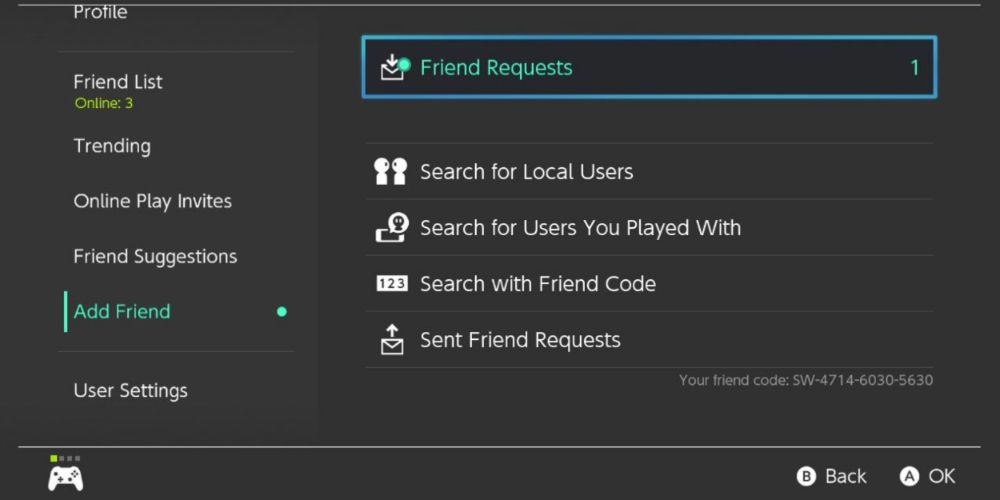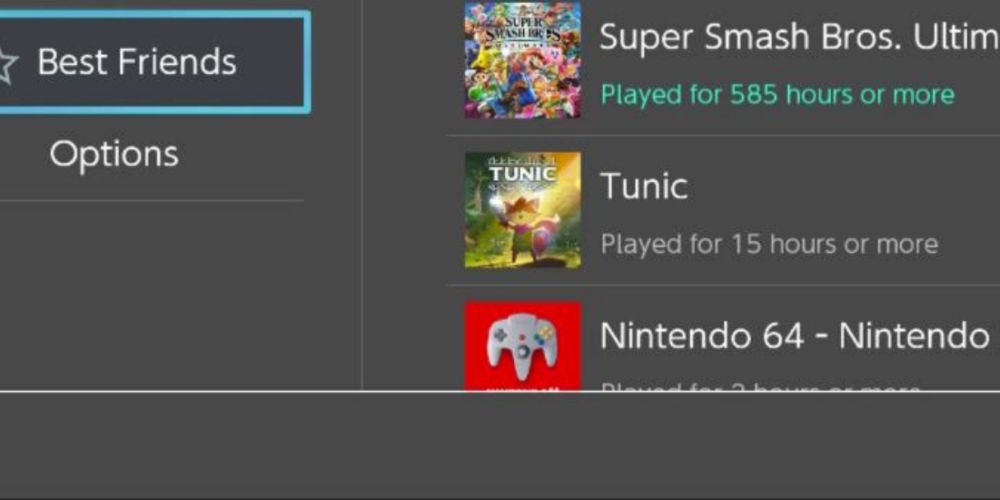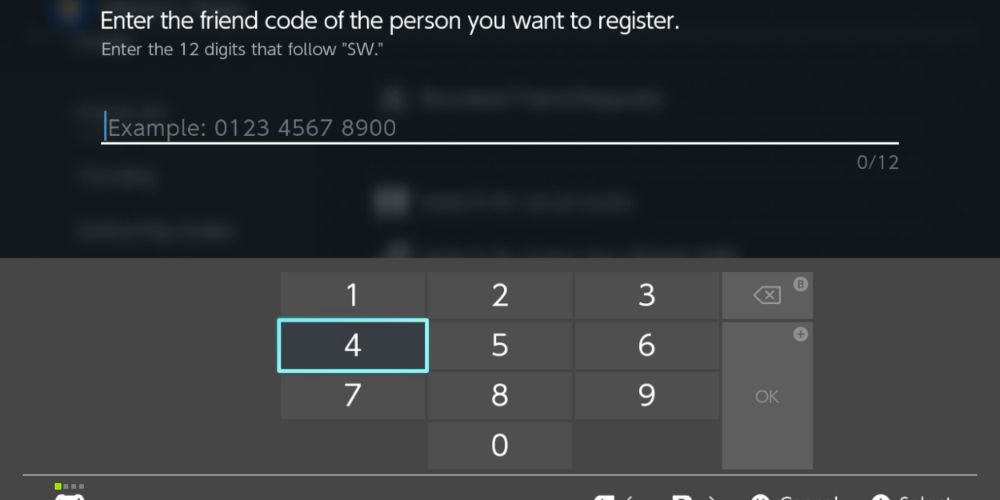Quick Links
- How To Add Friends
- How To Make Someone A Best Friend
- How To Remove, Block, And Manage Friends
As online play becomes more common, having fun while playing with your friends has become more important. Nintendo lets add your real-life and in-game friends to a list so you can hop online and enjoy some games together at any time.
There are several ways to add friends to your Nintendo Switch list, making inviting them to games and having fun online easier. This guide shows you how the friend list works, so can manage your contacts and get games started easily.
How To Add Friends
Adding someone to your Switch friends list will help you easily see their current game, allowing you to hop online and join them.
Accepting Friend Requests
You may receive friend requests from people you played with online or those with your Switch friend code. When they send you a request, click on your user icon in the top-left corner of the home screen. Then, scroll down to the Add Friend tab and pick Received Friend Requests.
When you click on an invite, you'll see what games they have played and have the option to add them, decline the request, or block them. Once you accept the friend request, they'll automatically appear on your friend list.
Searching For Local Users
If you meet someone in real life or have a friend nearby, you can perform a local search to add each other to your friend lists. Select your user icon, pick Add Friend, and click Search for Local Users. The screen will display four symbols, and you must choose the same symbol as the other user. The screen will show multiple nearby users, so you can send friend requests to each other.
This process makes it easy for you to add multiple people at once. Since it'll automatically detect Switches nearby, you can easily find each other and even add people you've recently met. This approach makes it ideal for events or conventions where you run into people also interested in video games.
Add Users You've Played With
Sometimes, you'll play online and come across users you liked. To add them, click on Add Friend and select Search For Users You Played With. Your Switch will then pull up a list of everyone you have played games with recently, along with when you played with them and the game.
After selecting the game, you can send the request or block the player. They'll also see where you met each other, so they can identify you from a positive experience. You can also see what other games they play when you look at their profile, so you can see opportunities to play together.
Look Up A Friend Code
You can share your Friend Code to make the process of adding friends easier. To find your friend code, click on your user icon and look in the bottom-right corner. You'll find the 12-digit code you can give to your friends.
If you have the friend codes of others, you can click Add Friend and choose Search With Friend Code. Type in the 12 digits and the profile will appear, allowing you to send them a request. Once they accept, they'll automatically appear on your friend list.
Friend Suggestions
You can also find friends through the Friend Suggestions option. This lets you look through the following different services to find your other friends, so you can transfer them to your Switch:
- Smartphone apps
- Facebook friends
- Mutual Twitter followers
- 3DS Friends
- Wii U Friends
Since you may have friends from previous console generations or other games, you can make it easier by linking your accounts. If you decide to take this approach, you'll have to link your Nintendo account to your 3DS, Wii U, and smartphone apps.
You'll also have to link your Facebook and Twitter accounts to find friends from those platforms.
If you want to add friends through these methods, they must activate the feature on their Switch.
How To Make Someone A Best Friend
You also have the option to turn people into best friends on the Nintendo Switch. Doing so will cause the friend to appear at the top of the list whenever they go online. That way, you'll see them first, along with the games they're playing, so you can join them. Once you've added someone to your Friend List, you can turn them into a Best Friend with a few steps.
First, select your User icon and then the Friend List option. The list will order your friends based on those currently online to when they last logged into their accounts. Select the friend then pick the Best Friend option to put them at the top of your list. To remove someone as a best friend follow the same process. Best Friends only impacts your list, so you won't have to worry about letting others know about your Best Friends.
How To Remove, Block, And Manage Friends
There are several options available for managing friends on your Switch, from turning off friend requests to blocking and removing them from your list.
Turn Off Friend Requests
If you get too many friend requests or you stream from your Switch, you may want to turn off friend requests so you don't get bombarded with notifications while you play a game.
To do so, go to User Settings and scroll down to Friend Settings, then turn off the option to receive friend requests.
Block And Remove Users
If you have a terrible experience with another player or need to make room on your friend list, you can utilize the block and remove features. Go to your friend list, select a profile, and pick Options to remove or block them. You can always re-add friends later, once you have room on your list or if circumstances change.
On the other hand, blocking a user prevents you from interacting with them in the future, so you can use it to avoid rude people. You can also go to your blocked-user list to see when you blocked people, and remove them from the blocked list if you did so by accident.
On-Screen Updates
As you play games, you can receive on-screen updates about your friends, with a notification appearing on screen. It'll also tell you what game they're playing and even mention when they swap games, so you'll know if they pick something you want to join.
From there, you can swap to the same game and join them. Most online games let you send an invitation to your friends, and you'll sync online. If you are sent an online invite, go to your player icon and then Online Play Invites to join them.
Whether you plan to play with real-life friends or find people online, make sure you take advantage of the Switch friend list to quickly find people, enjoy more games, and make the most out of your online experience.
Source: Read Full Article