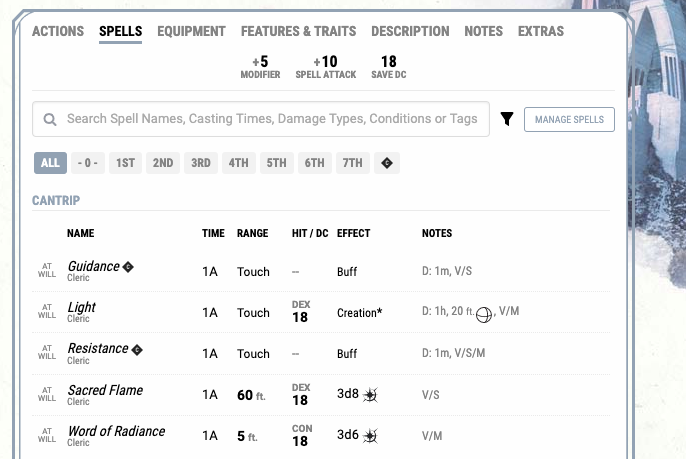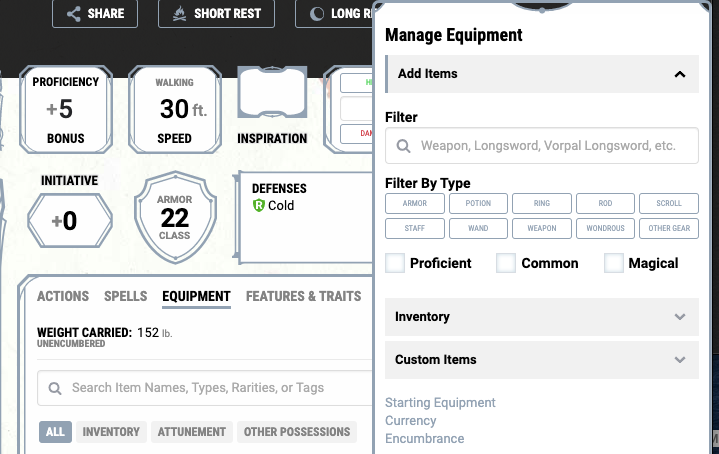The current state of the world has changed many habits, and stay-at-home orders have had a particular effect on regular Dungeons & Dragons groups. While nothing can replace meeting and playing in person, there are plenty of alternative ways to enjoy the game. There are tons of resources for DMs to run games online, and you can even play by yourself with apps.
One of the most significant resources for playing online is D&D Beyond. This site is a one-stop shop for everything related to 5th editions Dungeons & Dragons. The site helps players create characters, manage campaigns, as well as check rules and purchase official D&D books. Users can even create their own spells, subclasses, races, and so much more.
The site is a dream for anyone who is looking for an easy way to manage everything for their player characters or campaigns.
For beginners – or just anyone new to the site – it may be a bit overwhelming. Here is everything you need to know before getting started on D&D: Beyond.
How To Add And Use Spells
After you go through the character creation process, you will be able to view your character sheet. You can download it from there, but the best way to utilize it is by managing it from the site directly. Unfortunately, there is no app or download available for the fully-functioning sheet at this time.
If you created a spellcaster such as a wizard or cleric, you can also view your spells in the character sheet as well as get a brief description of their effects. What if you need to add new spells after you level up, though? Or what about adding homebrew spells?
When looking at your character sheet, there is a series of tabs on the center-right side. The second option should read “SPELLS” (just to the right of “ACTIONS”). When you click on the tab, it will show all the spells you know, broken down by level and how many slots you have remaining.
Above all of this is a small button that reads “MANAGE SPELLS.” Simply click on it, and the sheet will load every spell available to your character, based on class and level. From here, you can choose to prepare spells for battle or learn them. Once you click the appropriate options, you will find them automatically added to your spell sheet, complete with descriptions.
How To Manage And Customize Your Character/Character Sheet
In the top right corner, users can customize just about everything for their character sheet. Players can update their character avatar image, change the background, and even change the style of the character sheet.
This is also where players will go to level up their character and pick new feats and spells. It is a convenient process that makes character management fun and easy.
How To Check And Add Equipment
Checking and adding equipment is similar to managing and adding spells. In the same section you found the spells tab, you will also see a tab for equipment. When you click on it, your whole inventory sheet should come up. Boxes should appear next to equipment you can equip, and you can simply check that box to automatically add it to your set of actions on the main character sheet page.
In the same spot as before, there should be a “MANAGE EQUIPMENT” button. When you click it three tabs should appear. “ADD ITEMS” lets you search for equipment, potions, and other items to add to your inventory. The “INVENTORY” button lets you see and manage your current inventory, and “CUSTOM ITEM” lets you create and add a custom item.
Beneath that, you can also manage currency and encumbrance.
D&D Beyond can be a very helpful tool for players, giving access to six free character slots. It can also help DMs keep track of the party’s stats and make homebrew items. Taking the time to get used to it might just help your game.
Source: Read Full Article