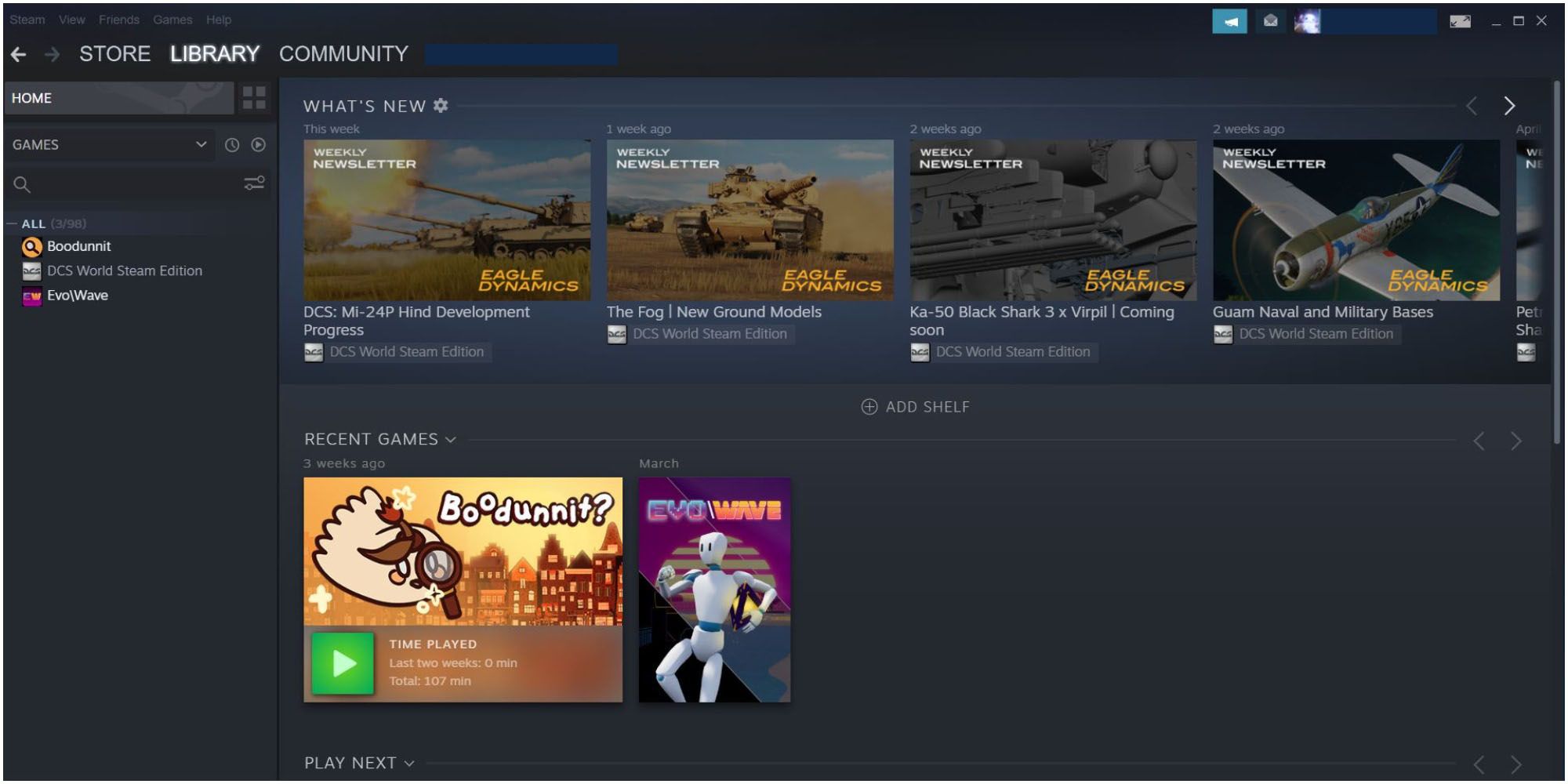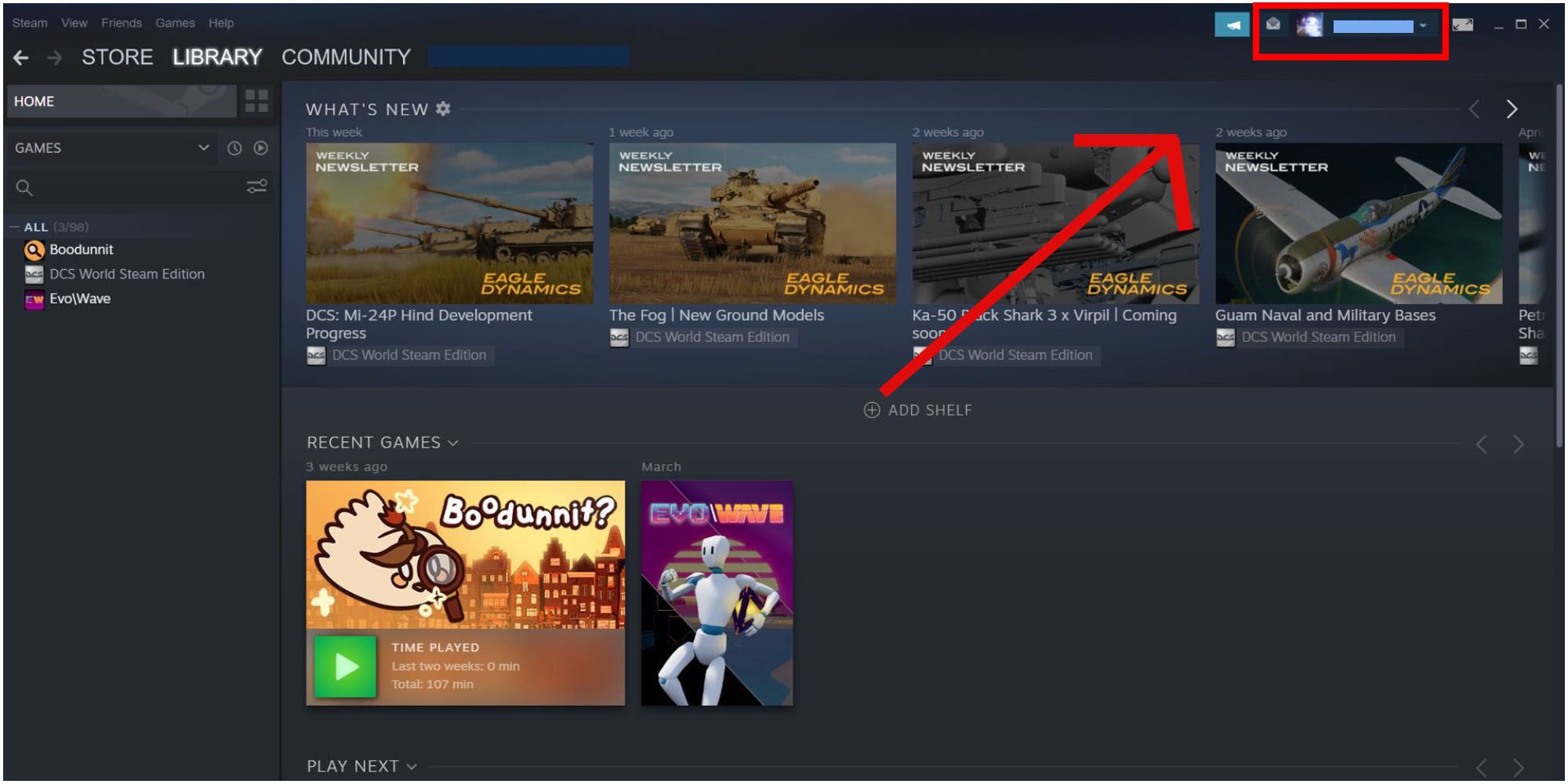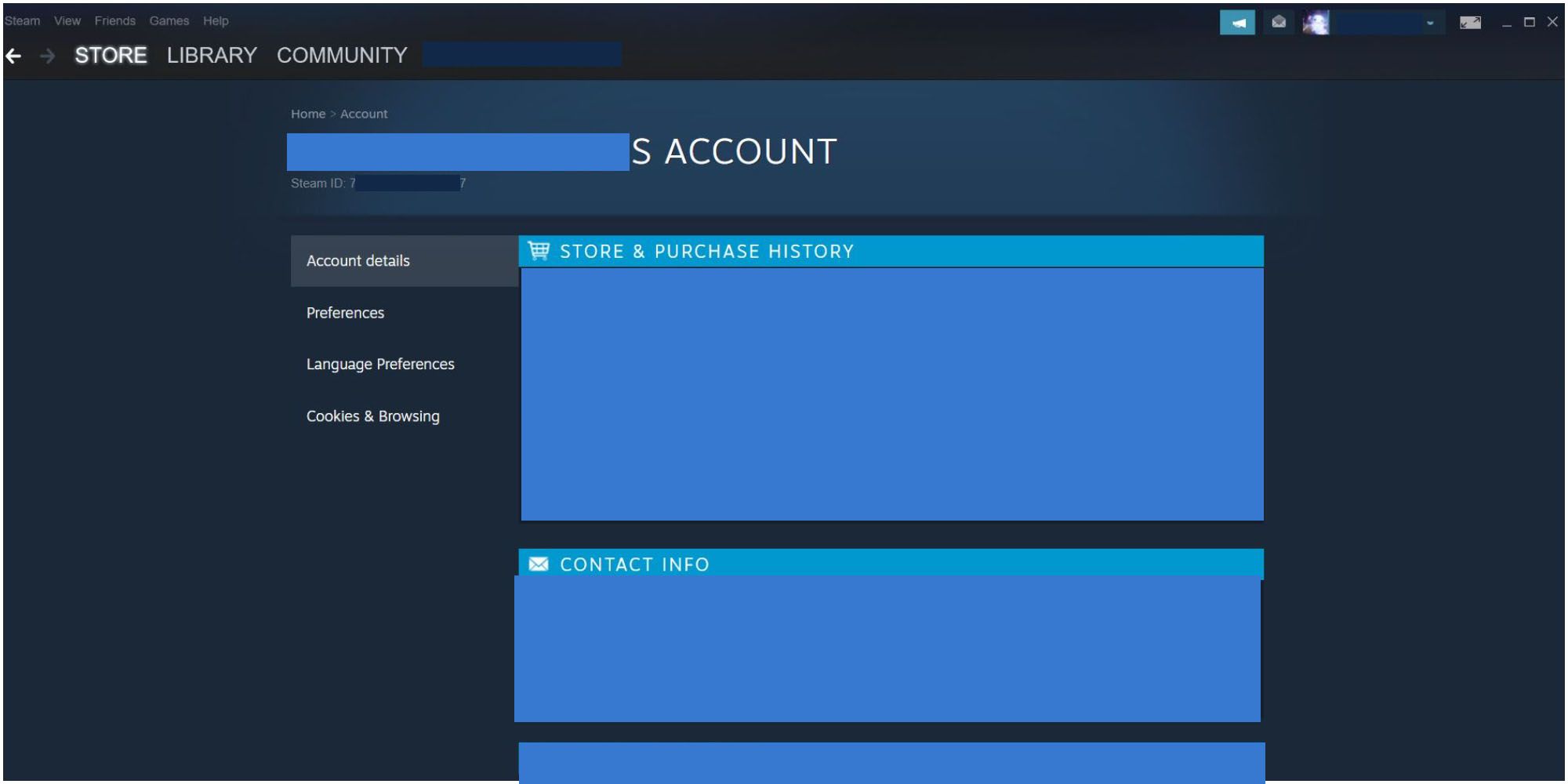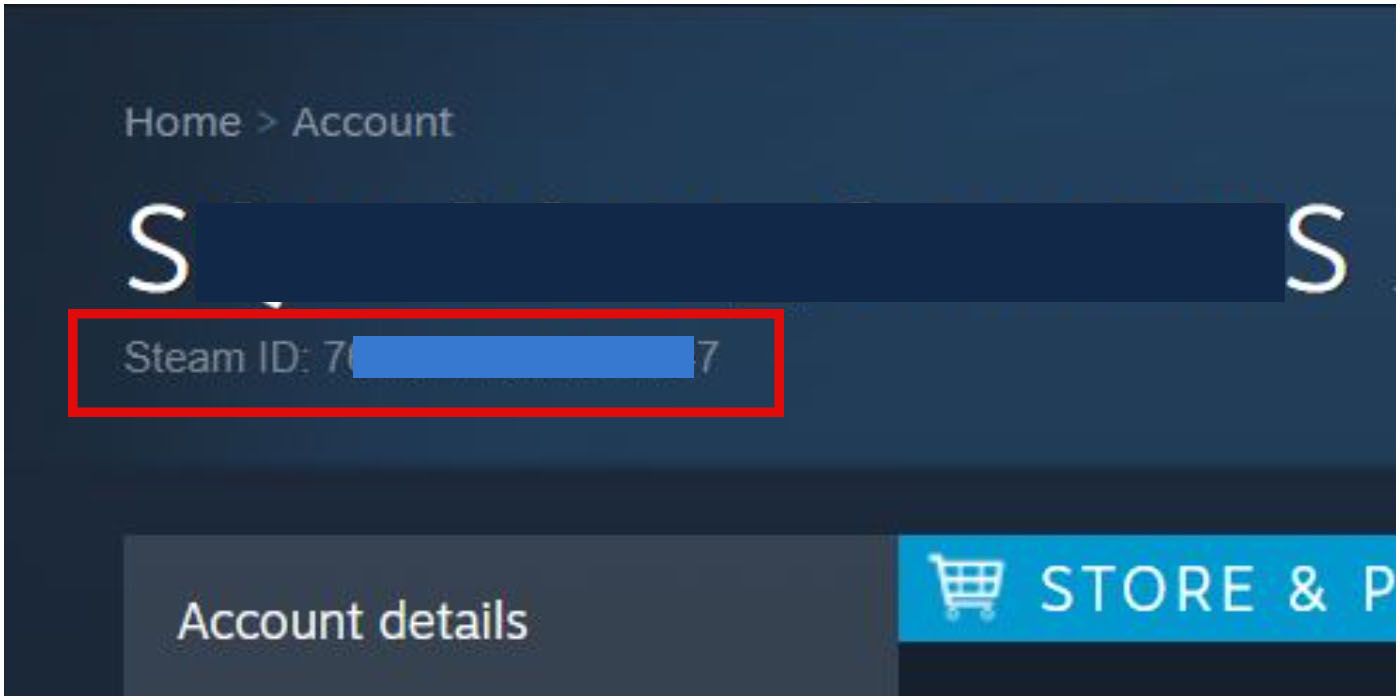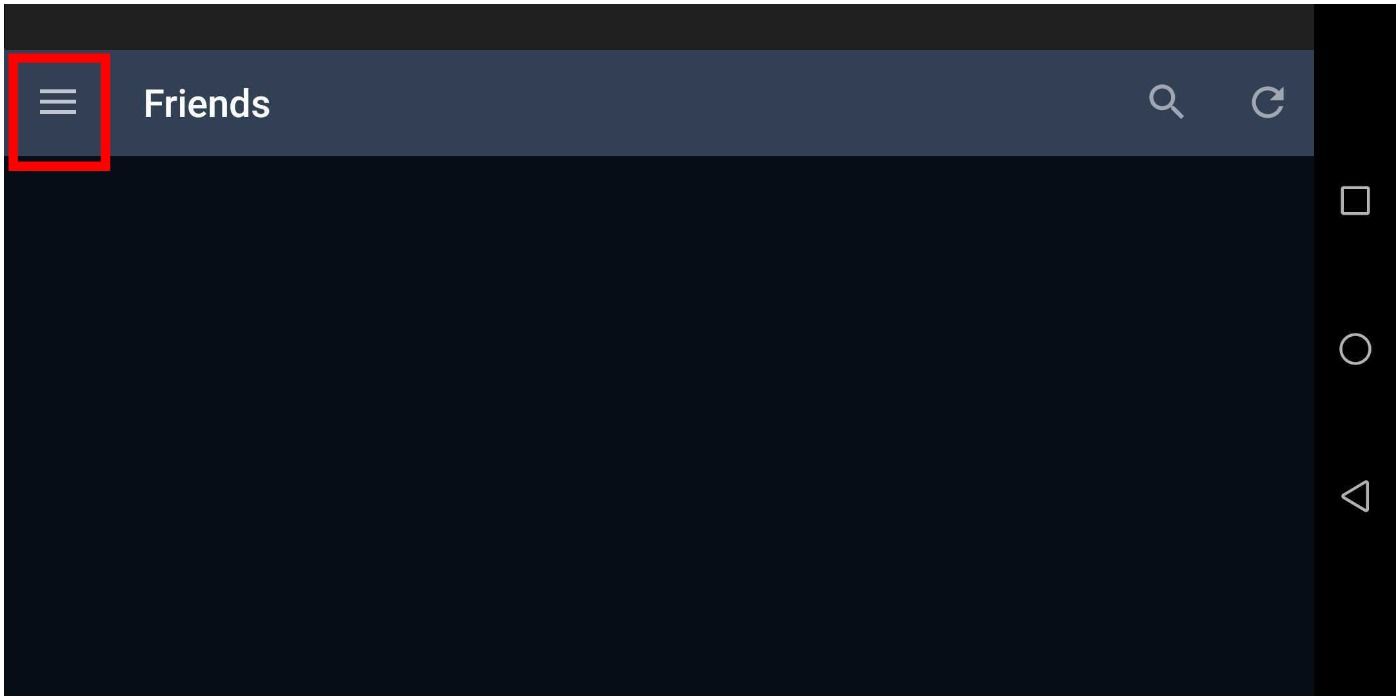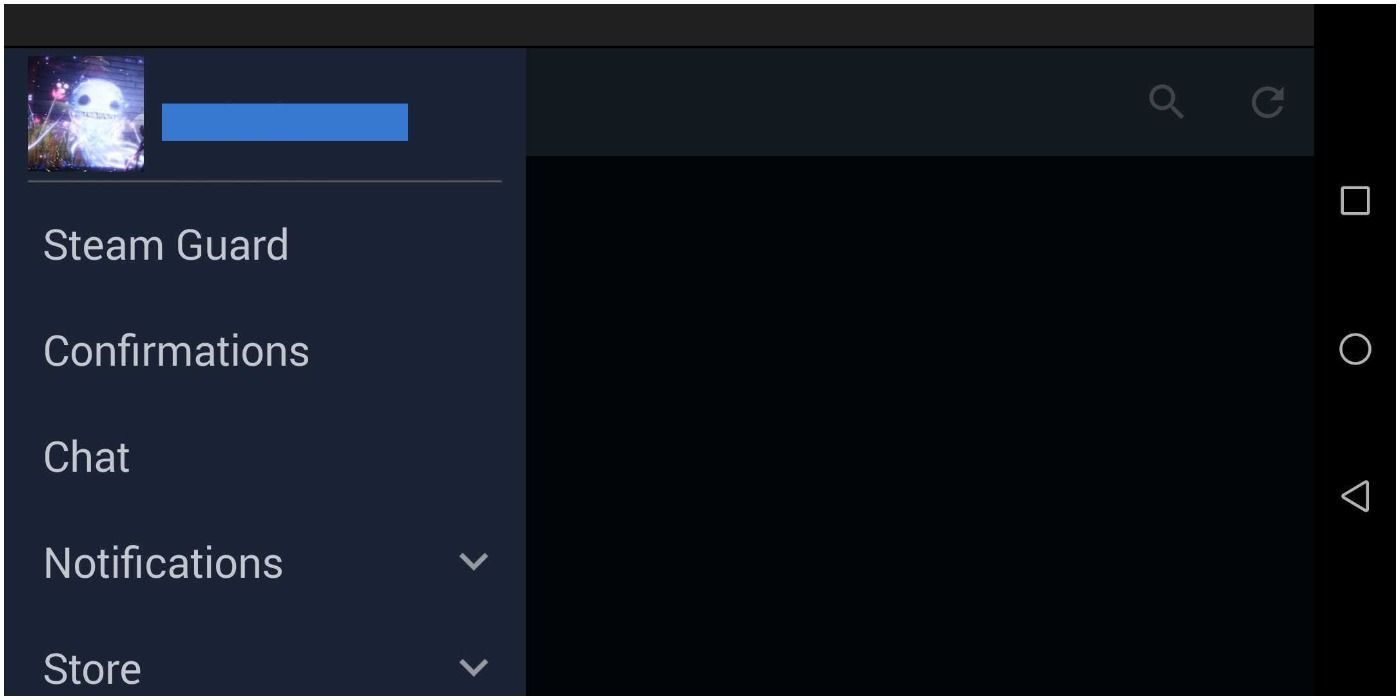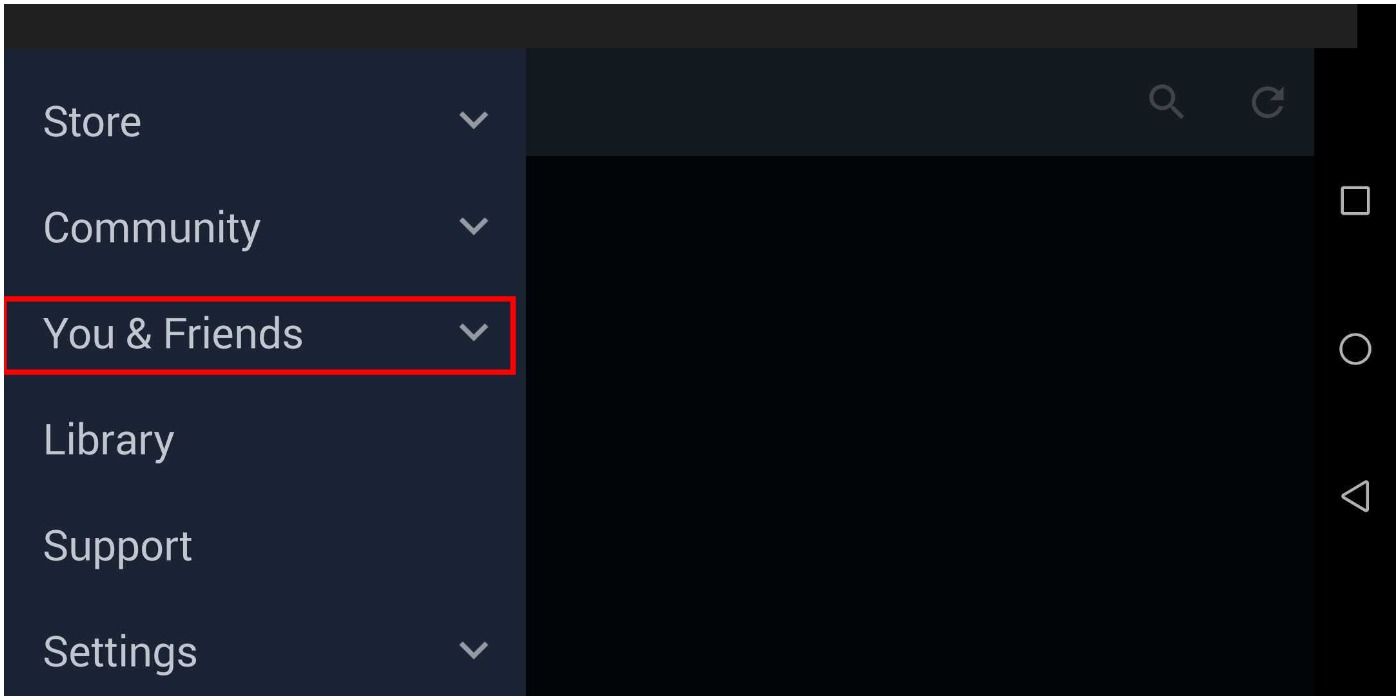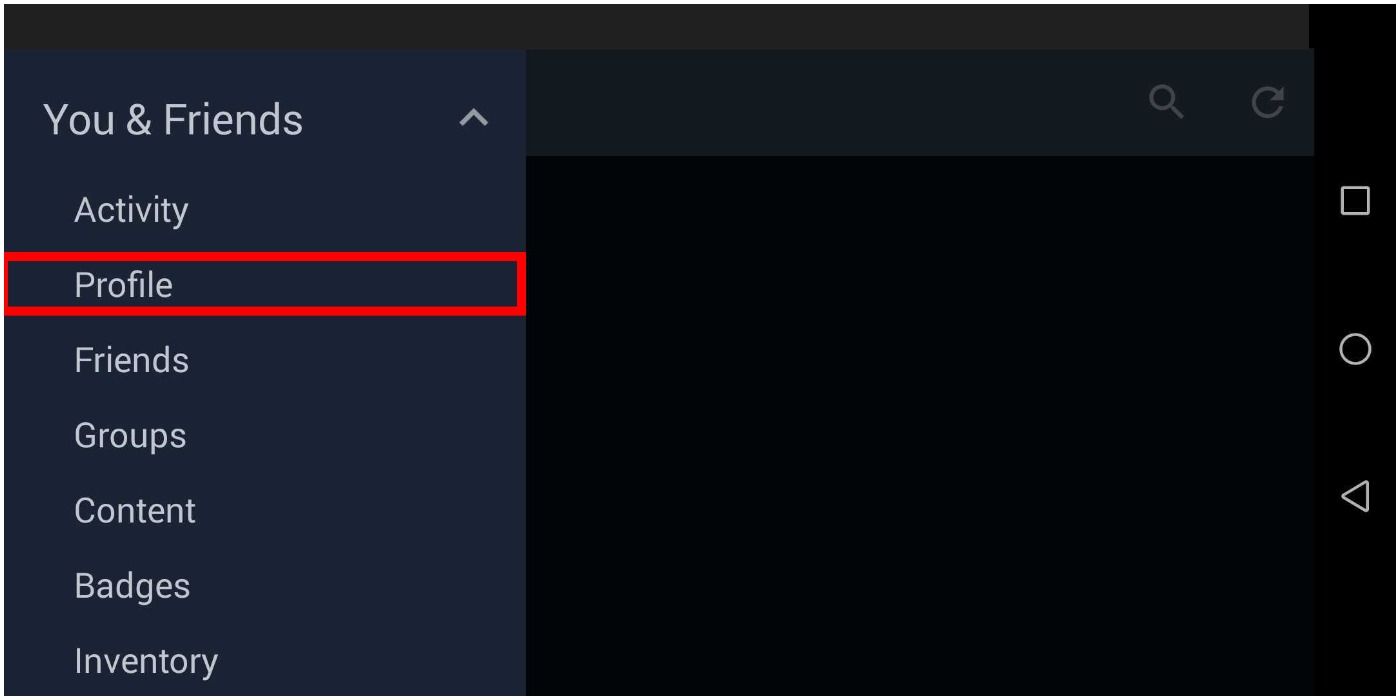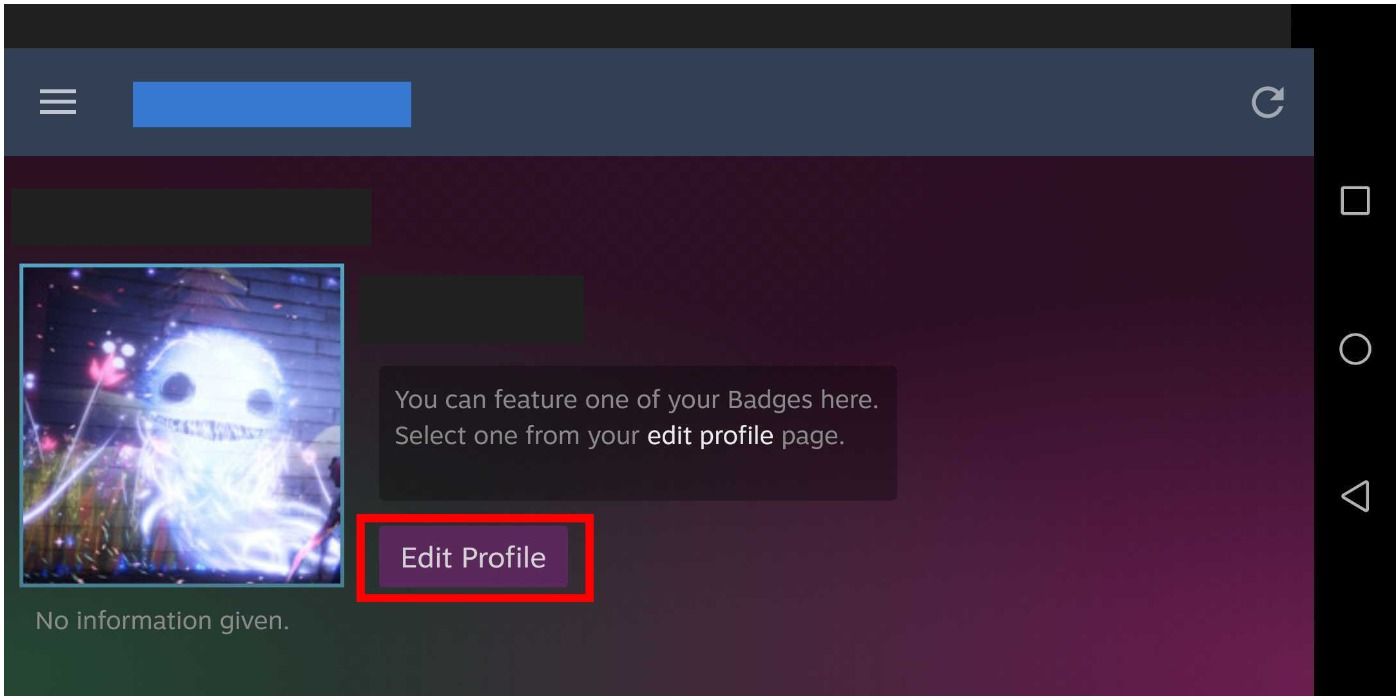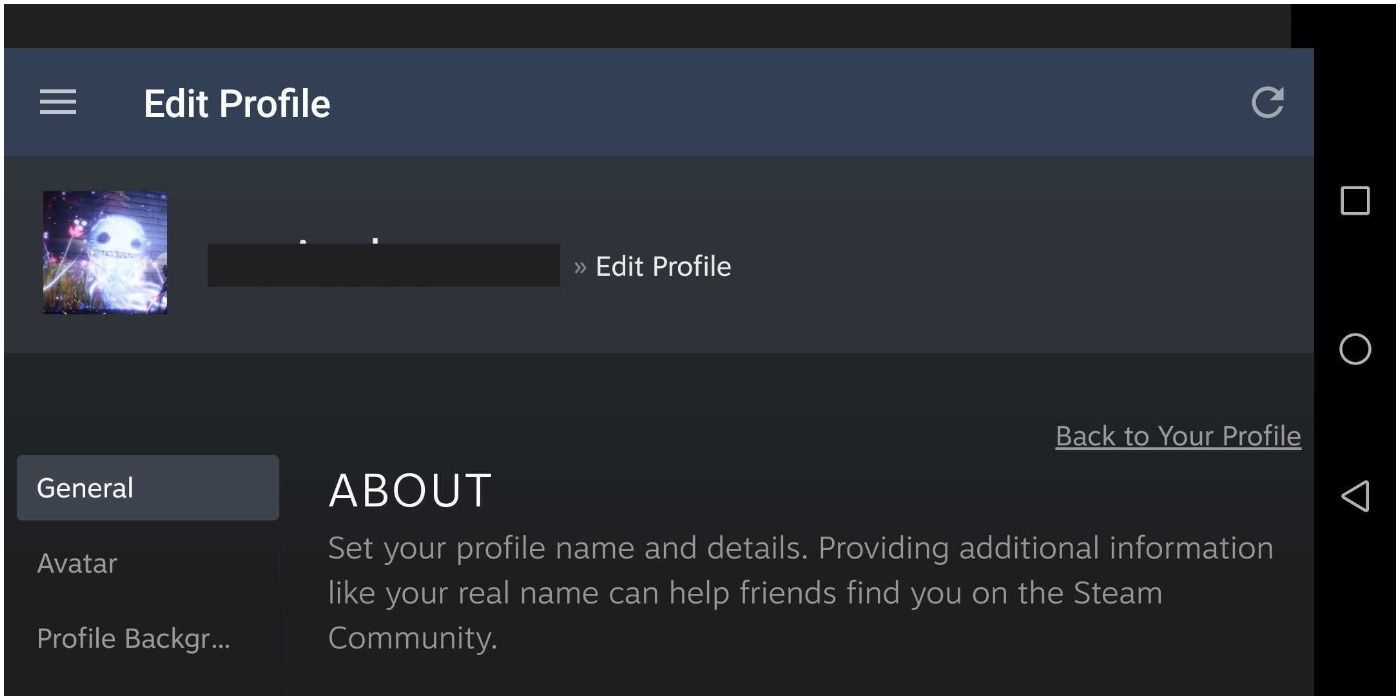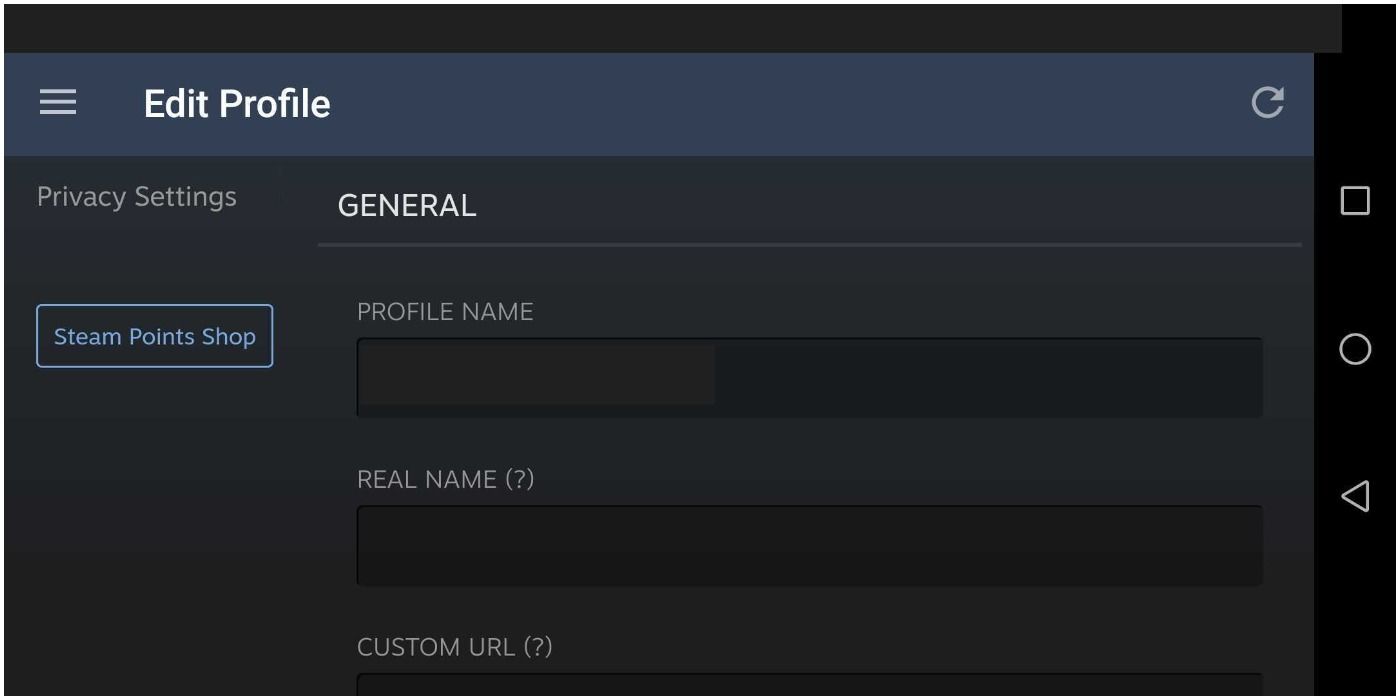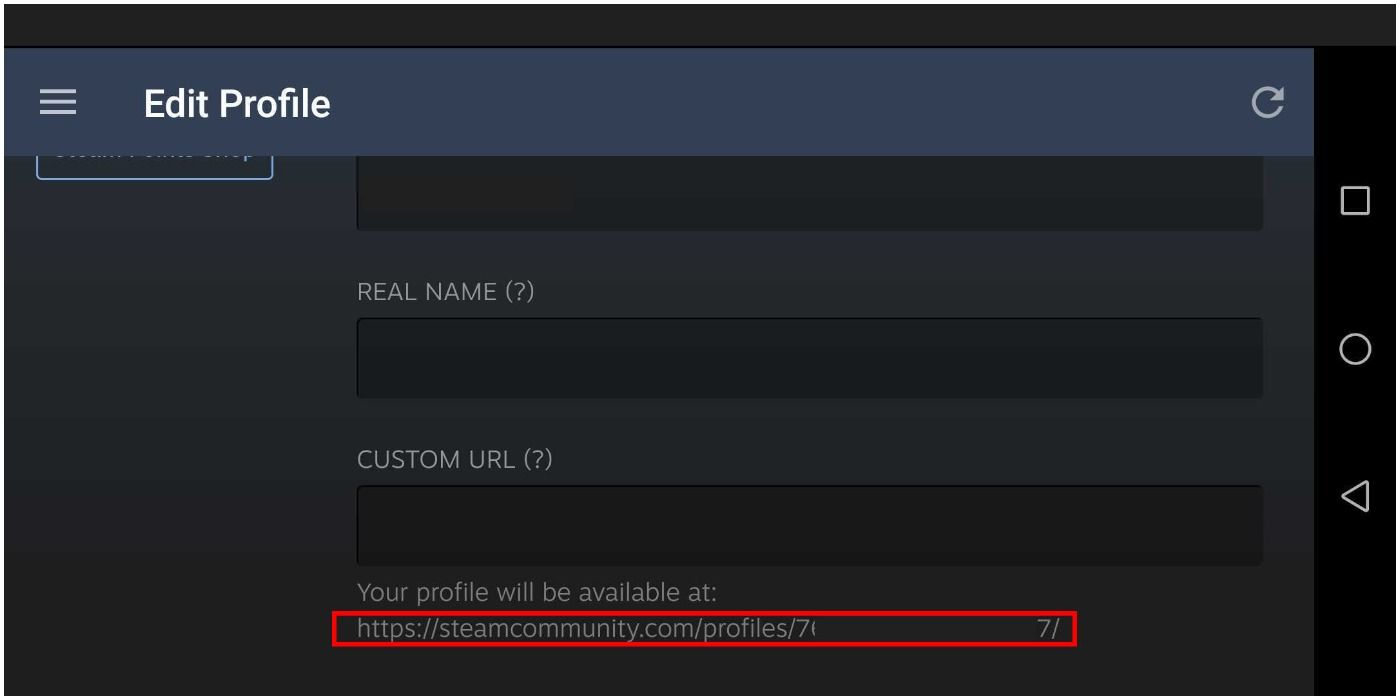Steam is a platform on PC that hosts a huge variety of videogames, from popular titles like Outriders to smaller Indie game titles. It allows players to connect with one another by playing online together or discussing videogames via the community section.
Once you make an account you get to choose their own gamer tag (the name you are known as on the platform) and alongside this, you get a Steam ID. You can use your Steam ID to link other people to your page. It’s essentially another way of identifying your unique account.
How To Find Your Steam ID – PC And Web For Desktop
There are a few ways to find the ID but this way is the simplest and quickest.
Firstly you need to open your Steam application.
IMPORTANT: If you use a downloaded app or use it directly on an internet browser, you can find your Steam ID the same way – through accessing your account details.
Log in to the account that you want to know the ID for.
When you have logged in, you should see the home screen.
Look at the top right-hand corner of your screen.
In line with the menu bar, there should be a little section displaying your gamer tag.
Hover over this using your mouse and click it. A drop box should appear.
Click on the option that says ”Account Details”.
This should bring up a page that looks like this:
Your gamer tag will be displayed at the top of the page.
Directly underneath your name will be a smaller section of text.
It will say ”Steam ID: *****************” and it will have a 17 digit number.
This is your Steam ID.
How To Find Your Steam ID – Mobile
Open the Steam app on your mobile once you have downloaded it.
Log in to the account that you use (or the account you want to know the ID for)
When the app opens you need to click the three lines in the upper left-hand corner of the screen.
This will open a drop menu.
You will need to scroll down the menu a bit if you are in landscape mode.
On the menu, you need to click the ”You & Friends” tab. This will drop down another sub-menu.
On this menu, you need to click ”Profile”.
It will bring up a screen that looks like this;
Then, you will need to click on the ”Edit Profile” option.
This will open up another screen.
On this screen, scroll down a little bit until you see the ”General” heading.
Again, if you are using the app on landscape mode then you will need to scroll down a bit.
There will be a section that says ”Custom URL”.
Underneath that will be lighter text that says ”your profile will be available at; ” before showing you your URL.
At the end of the URL link, there will be a 17 digit number.
This is your Steam ID.
Source: Read Full Article